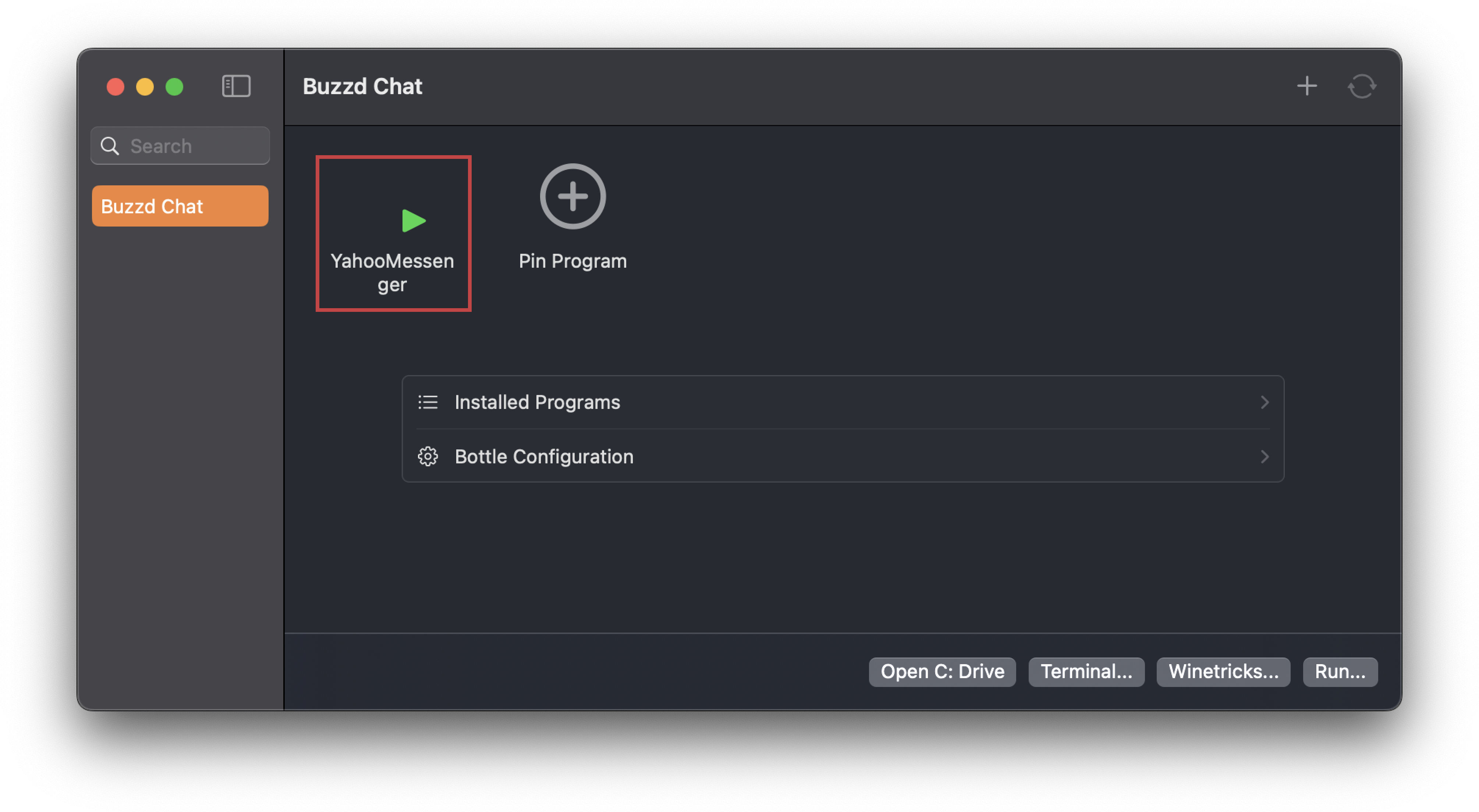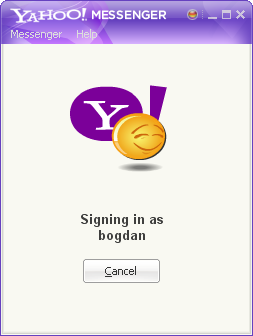macOS
Using outdated software is dangerous!
The TLS version used by the Yahoo! Messenger client is deprecated and considered insecure by modern cryptographic standards!
The protocol that Y!M uses is a "plaintext" one, meaning that it's not secure and any data (e.g.: messages) transmitted through it is not encrypted in any way, shape or form.
Disclaimer
This method is extremely janky and unreliable and your mileage will definitely vary
Known issues
- Chat windows don't pop-up, but do appear in the dock
- Sleeping the device will most probably make Y!M unresponsive, you'll have to forcefully close it
- Battery life may be affected?? (more testing needed)
Requirements
- An Apple Silicon SoC (M-series chips) device
- macOS Sonoma (
14.0) or later - Whisky (a Wine wrapper)
- Yahoo! Messenger
- BZDPatcher
- Flash Player
1. Setting up the Whisky Bottle
After installing Whisky we can start setting-up the "bottle" (wine prefix) where Yahoo! Messenger will be installed.
1.1. Create a new Windows XP bottle called "Buzzd Chat"
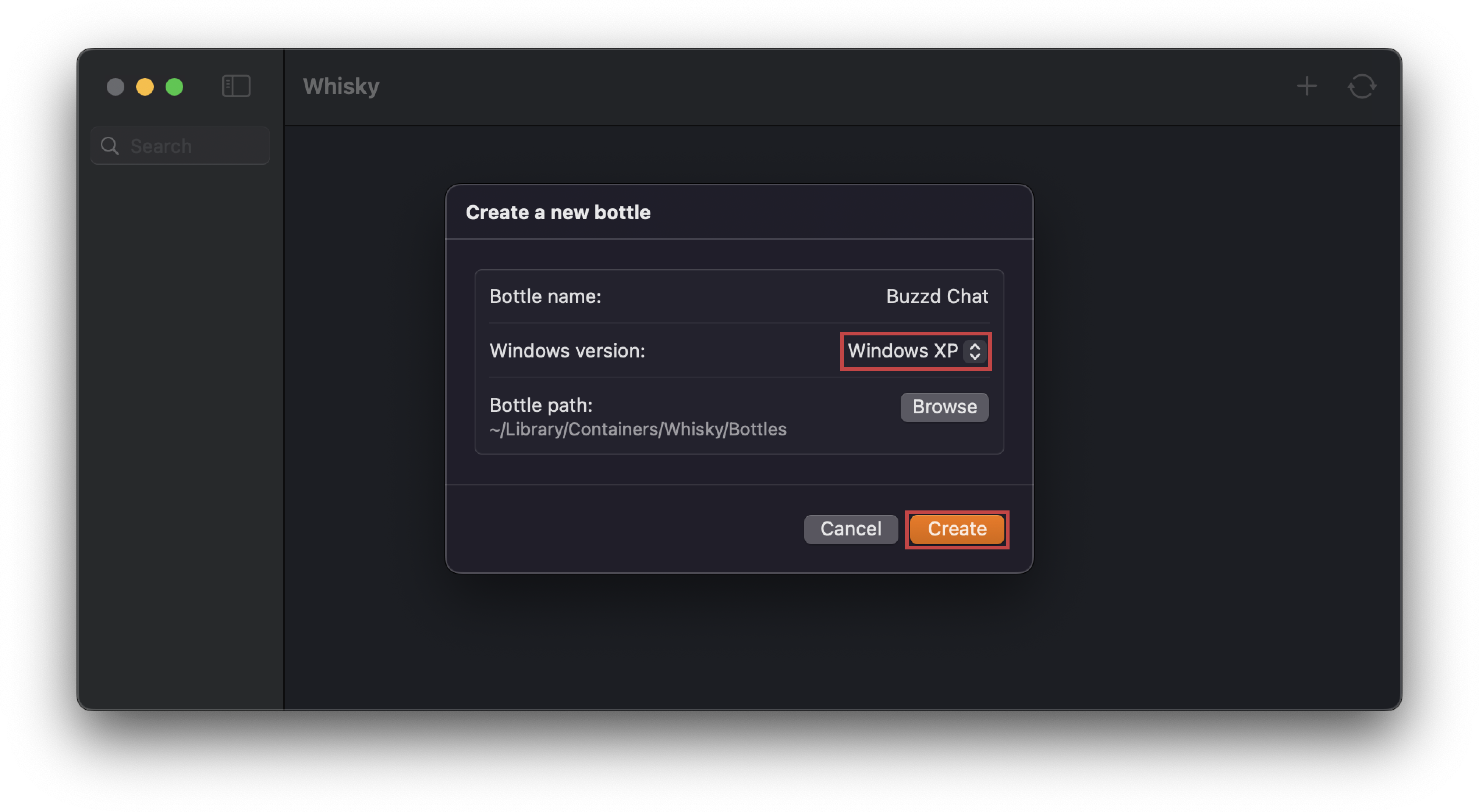
1.2. Install Internet Explorer 8 via Winetricks
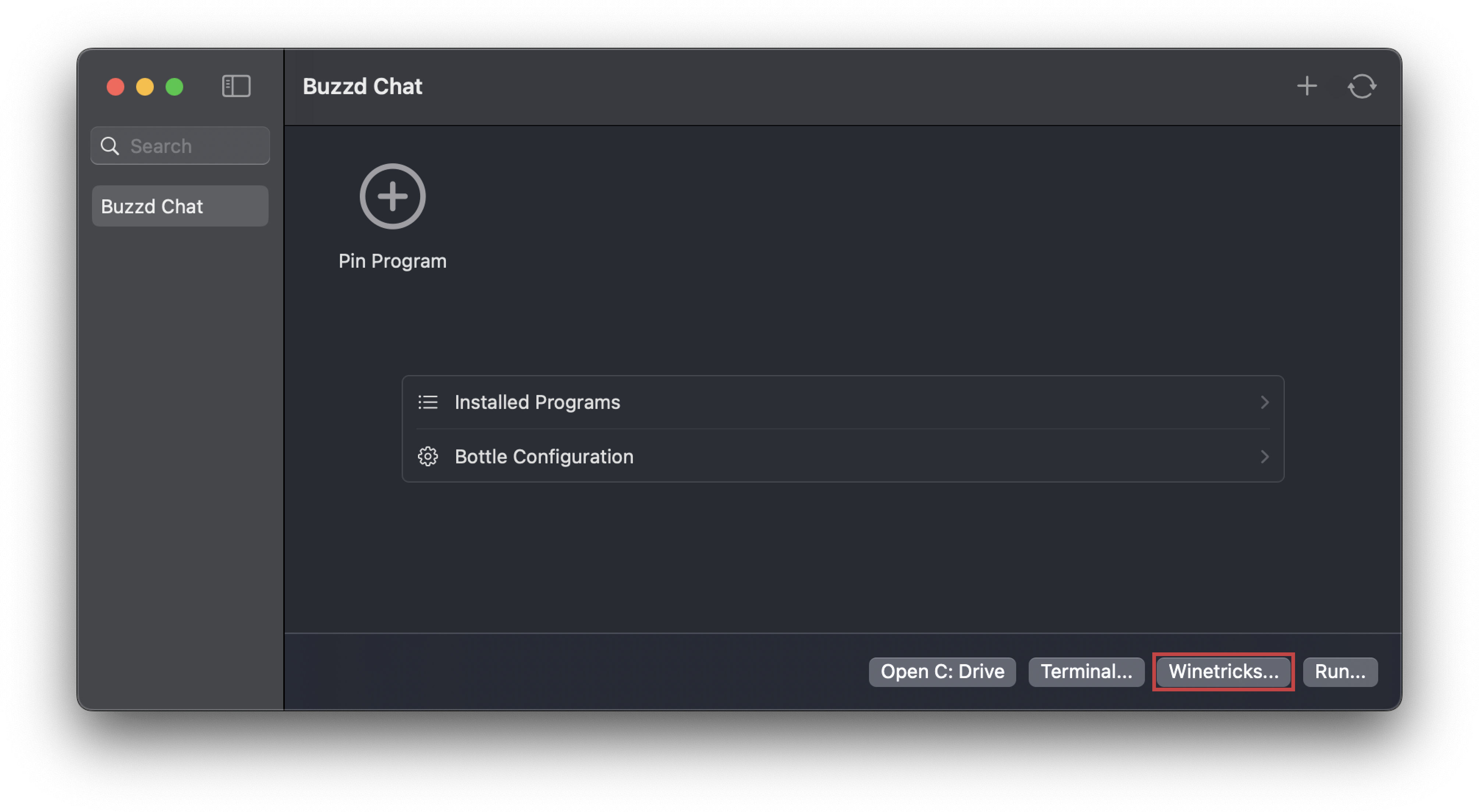
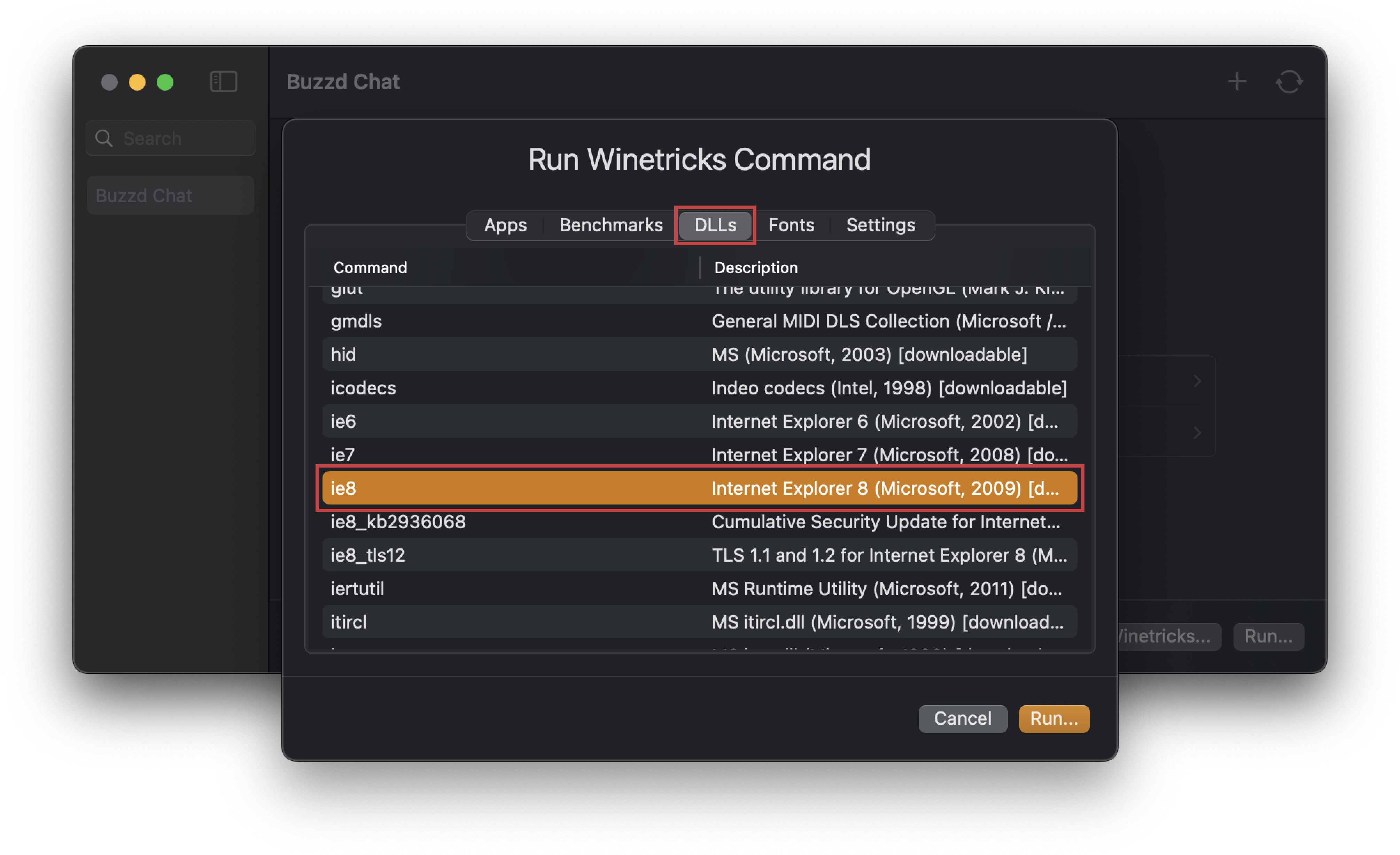
A terminal window will open, DO NOT CLOSE IT until after IE8 is installed.
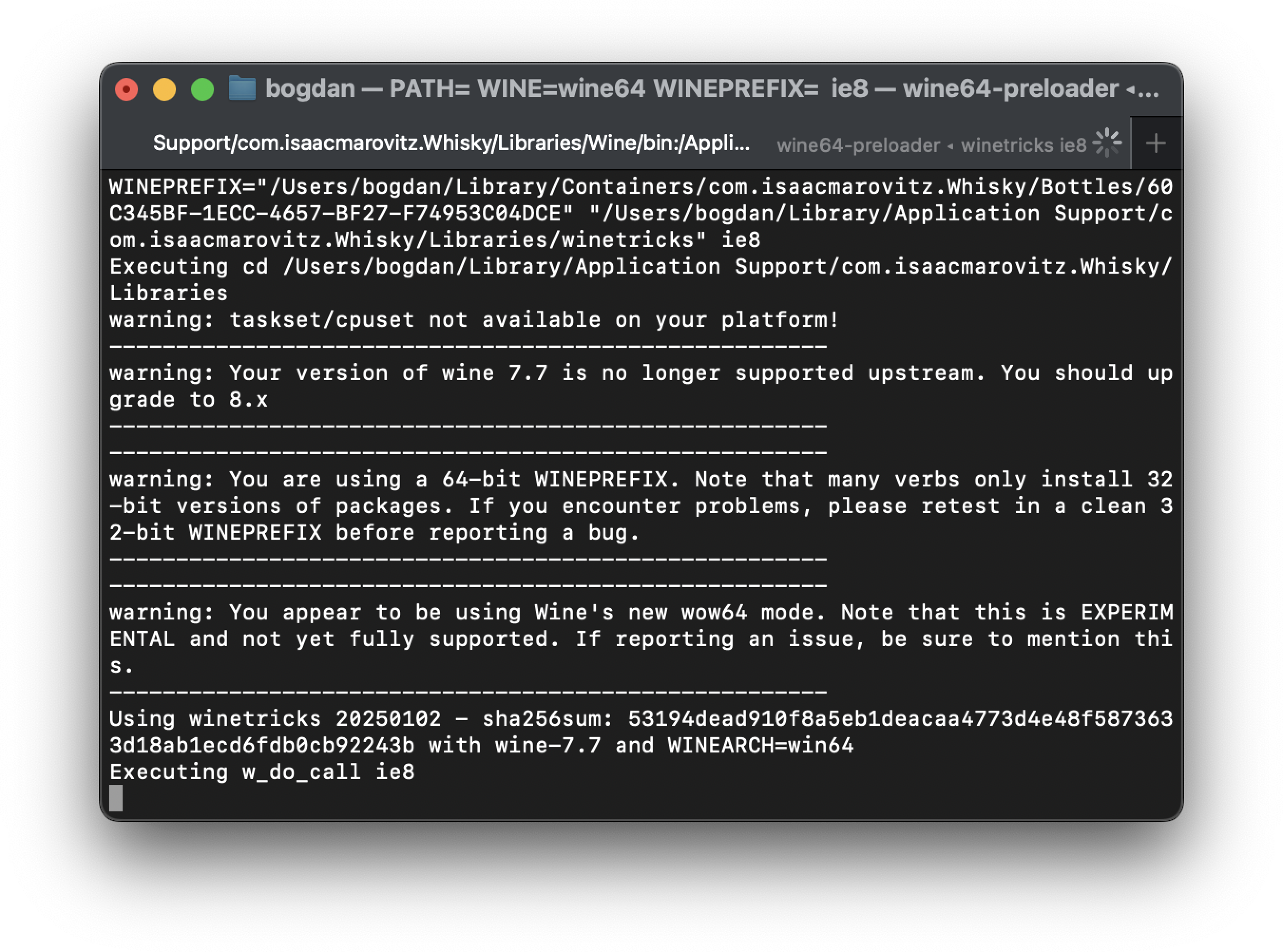
An IE8 install window should pop-up, proceed with its installation as usual 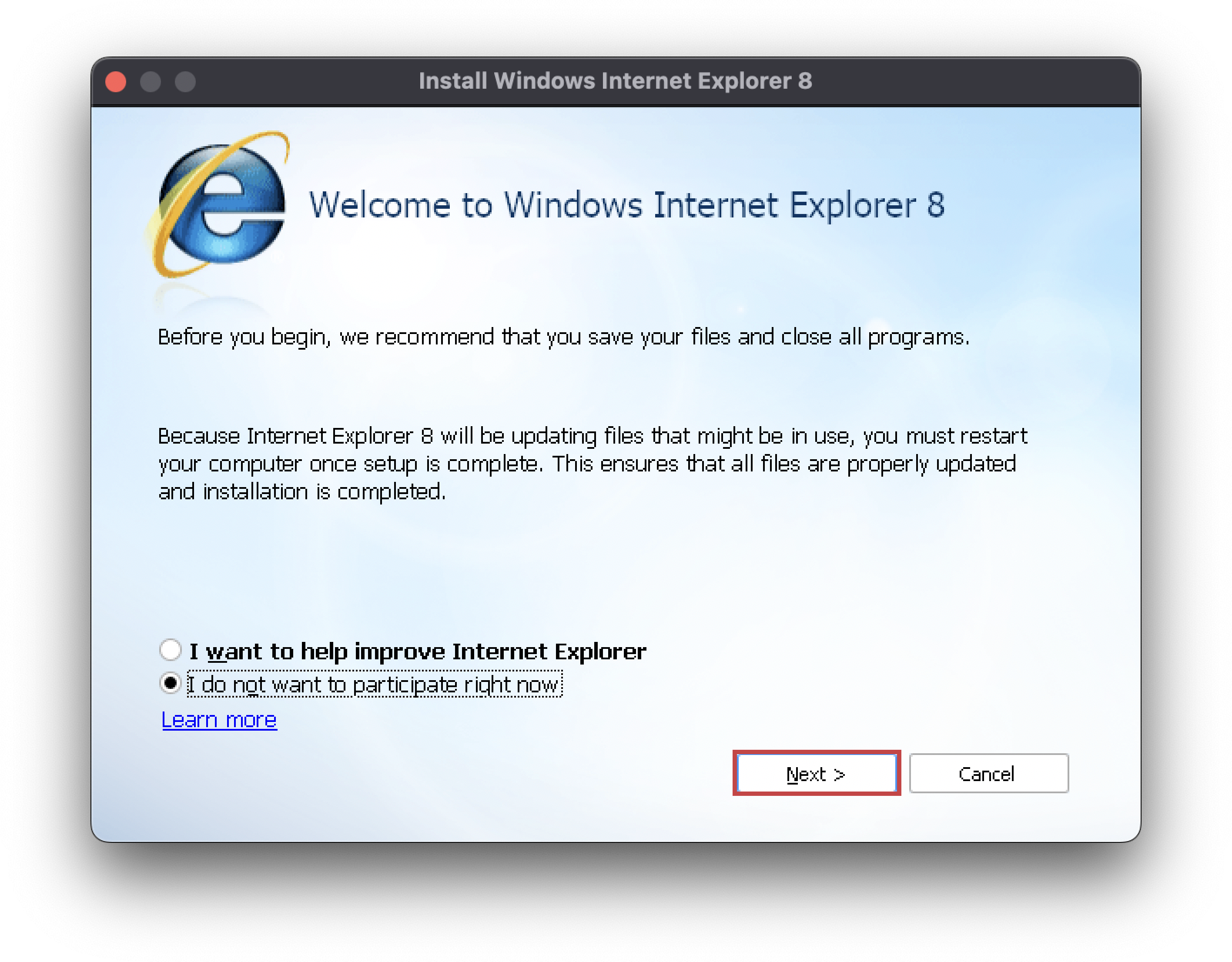
Make sure to disable the Install Updates option during the installation process.
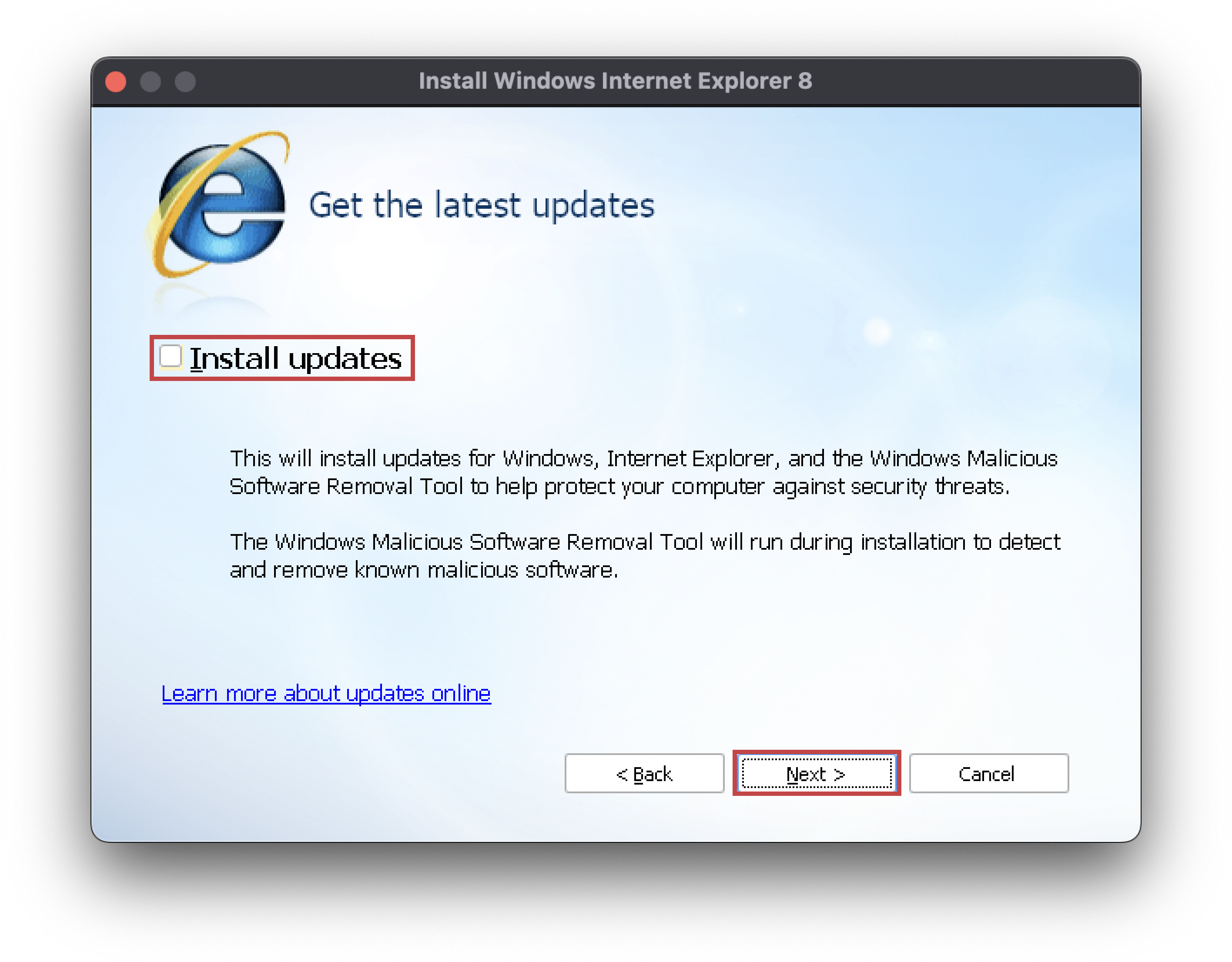
Wait for the terminal opened earlier to finish executing all commands before proceeding!
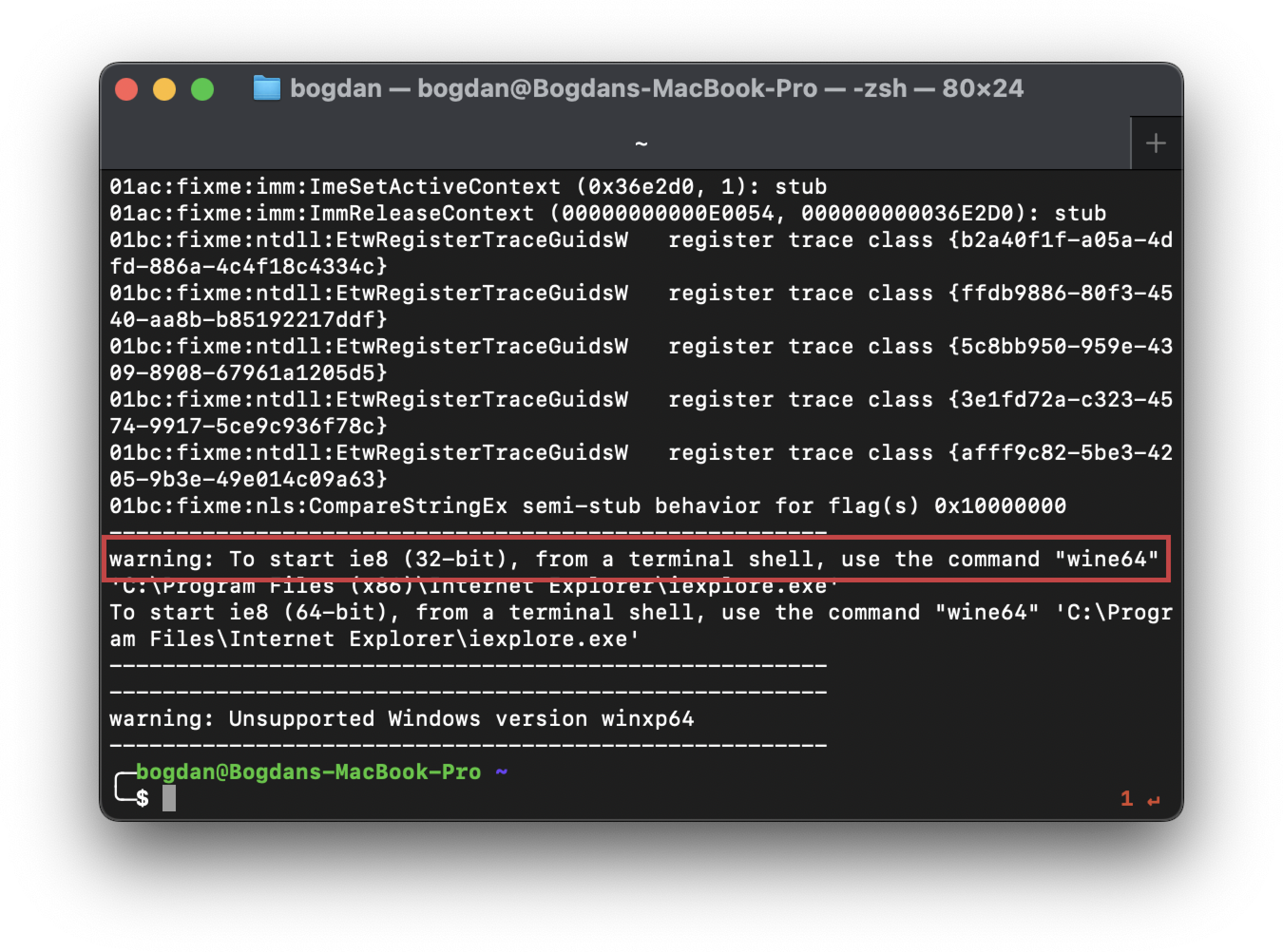
2. Creating & Verifying your account
In order to use the service, you'll first have to register and verify your account
Please be patient, it may take a few minutes for the email to arrive.
3. Install Yahoo! Messenger
You can download the Y!M Client installer for your desired version from here.
The installation process should be fairly straightforward, just as you remember it. 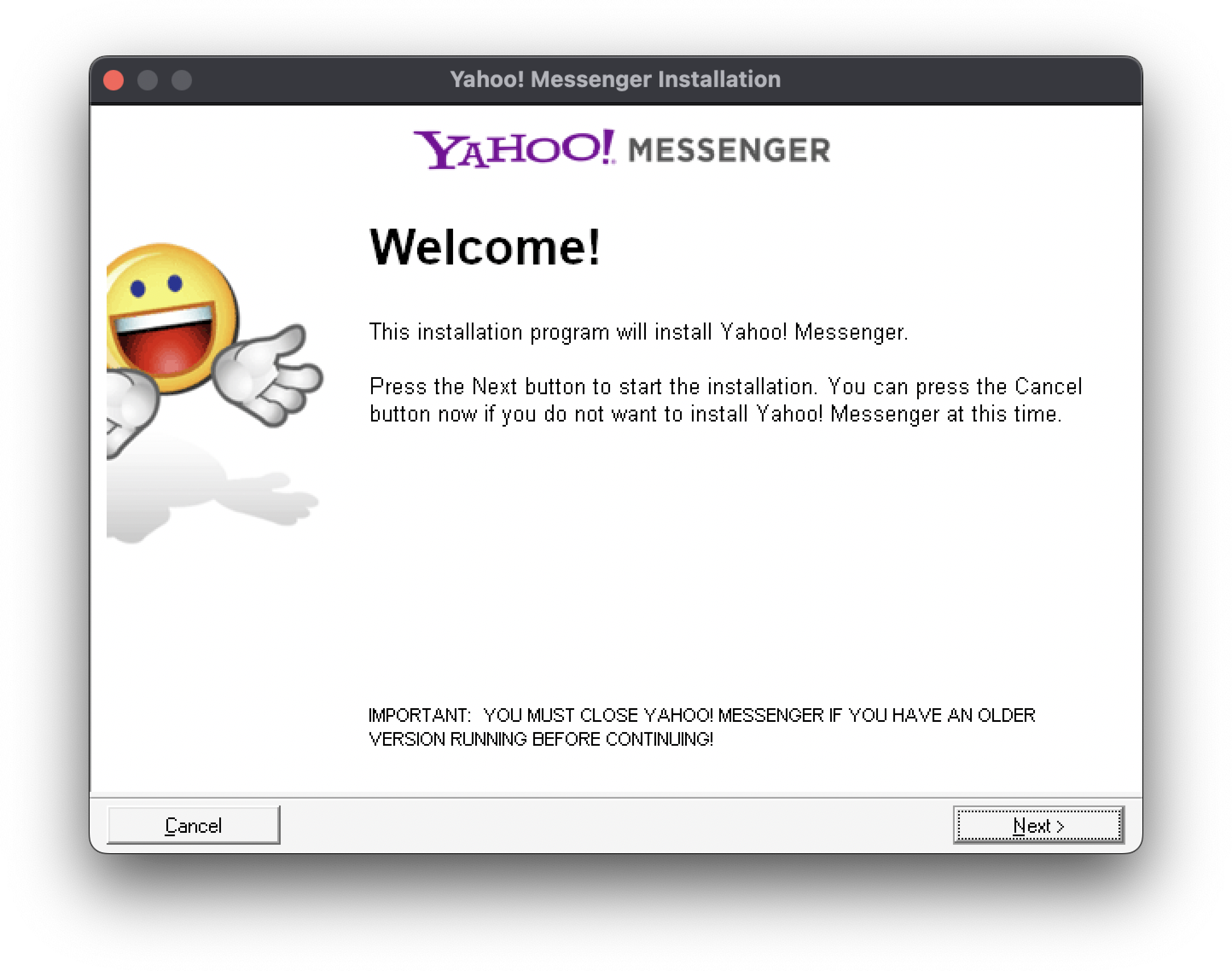
A few Nexts later...
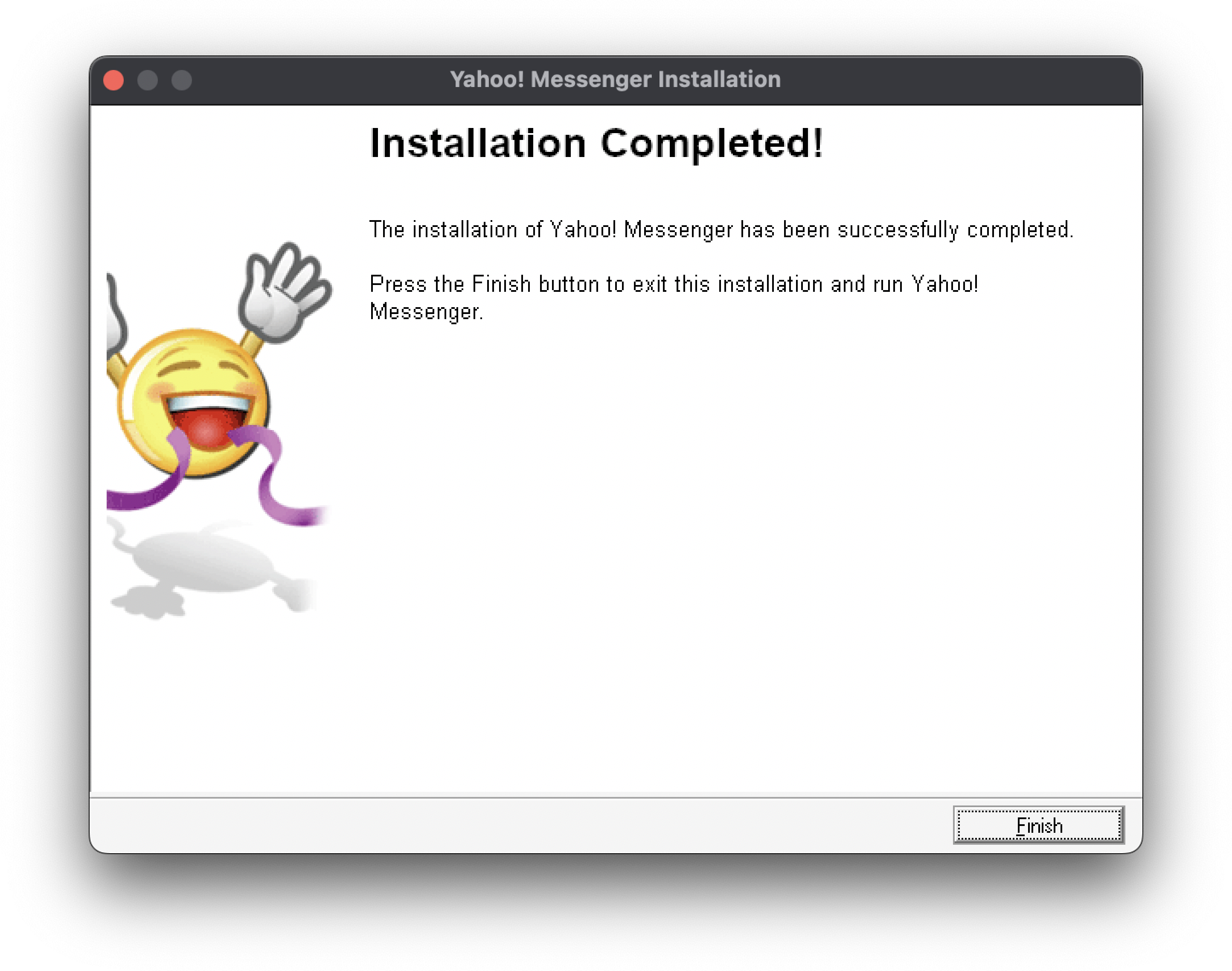
4. Install Flash Player
Download whichever version you want and install it as usual.
Having issues installing Flash Player?
Please visit the troubleshooting section.
5. Patch using BZDPatcher
For the client to be able to connect to the Buzzd services, some patching is required.
BZDPatcher can be downloaded from here
Make sure Yahoo! Messenger is COMPLETELY closed before proceeding, from the taskbar too.
5.1. Start Patching
After downloading and starting BZDPatcher, press the PATCH button: 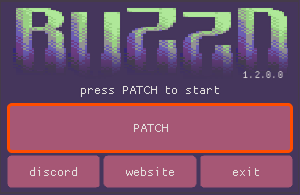
5.2. Open YahooMessenger.exe
Select and Open the Yahoo! Messenger executable: 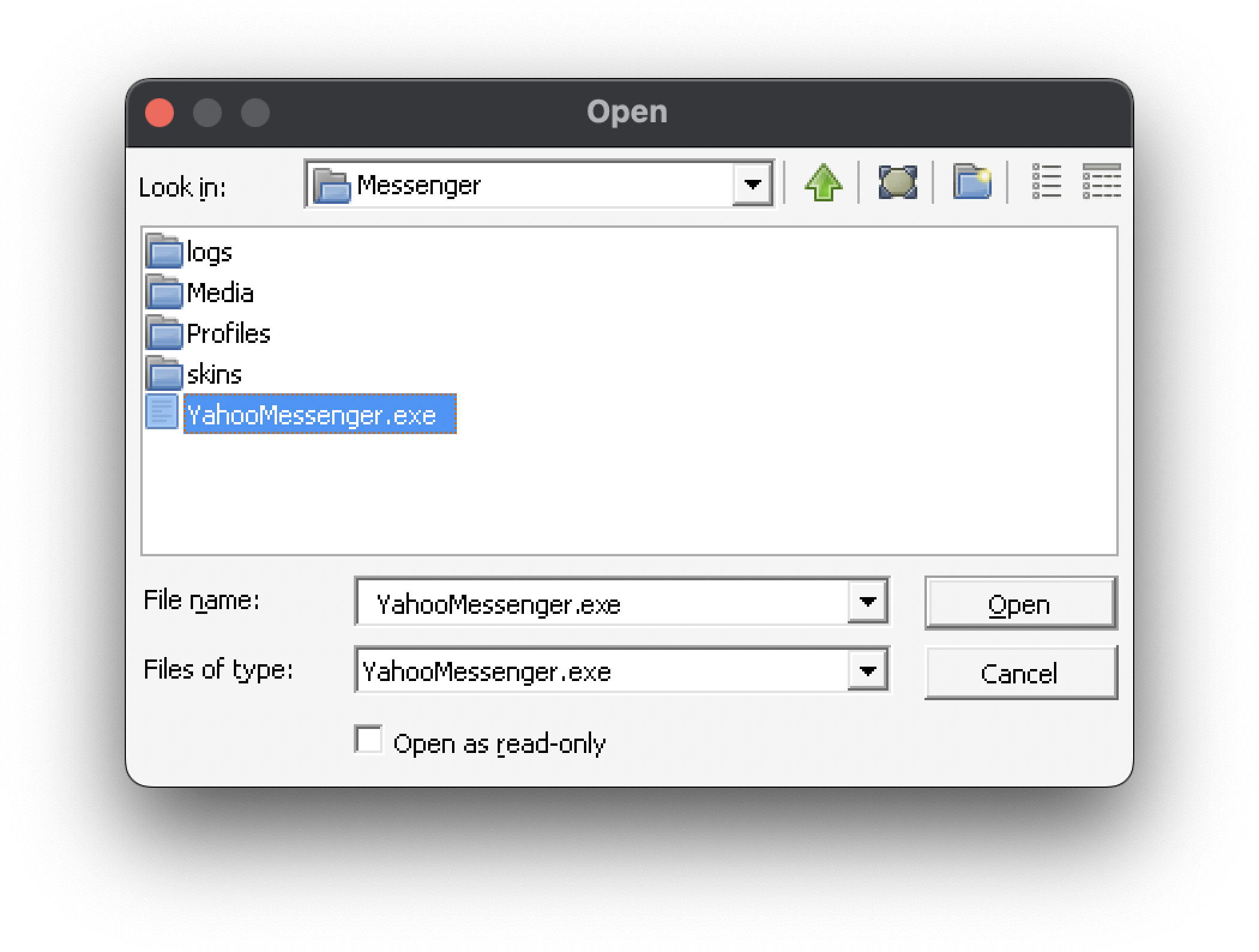
5.3. Close the patcher
Once the patching has completed successfully, you can close the patcher: 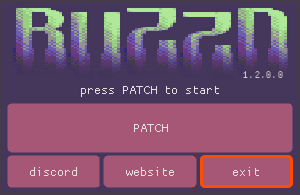
6. Log in!!!
If everything went well, you can now start Yahoo! Messenger and log-in using your Buzzd.Chat username.
Double-click on the pinned YahooMessenger app in Whisky